About the function of each system, the manual according to business has indicated Explanation of an outline or a function. color of the Item title in Screen Explanation which comes out in the manual according to business here -- dividing -- the meaning of the sign in the text, and every -- I General-operation-ついて-Explanation-do.
The sign indicated below is used in each Explanation in these data.
Sign Explanation The example of description 『』 SubSystem、Menu 『□□Management』 【】 Screen、MenuItem 【○○MasterMaintenance】 [] Report [Packing list] 〔〕 Button 〔Query〕 A button is pushed. 「」 Reference data (other documents) Please refer to 「□□Management」 ※ Notes, a point ※ ○○ is not xx Made. “” Default value, Fixation value and Message, etc. “○○ does not exist.”
Color scheme of the Item title arranged on the screen or a button has a meaning, respectively.
Item title
Mandatory input Arbitrary input Query condition Entry ・Update
※Also by Color scheme of an arbitrary input, it may be set to Mandatory input with the combination of the contents of an input.
※Two or more input columns exist to one Item title, and when the part is Input Mandatory Item, it is considered as Arbitrary input color.
Example)
However, when the input column used as Input Mandatory can be specified like "*Only From is mandatory" of the following example, it is considered as Mandatory input color.
Example)
Button
Operation is possible Operation is impossible Button
I Explanation about operation of each screen General of AToMsQube.
Entry to AToMsQube inputs Company number, user ID, and 3Item of Password on an Entry screen, and pushes the [Entry] button.
When you end the business of AToMsQube, please click Exit at the upper right of a screen.
Menu will be displayed if Entry is performed to AToMsQube.
Menu left-hand side is the No.tificationinformation-area from the administrator (QUALICA) of No.tification from Mr. [ your company AToMsQube employment / Charge ], or AToMsQube.
Since a functional name will be displayed below if it clicks the tab of each business name in >> screen upper right portion, please click the functional name to be used further.
The Menu window is hidden by the left end of each screen. A click of this bar will display Menu in the shape of a tree. By click the function to be used, it can change to an applicable function. This Menu window can be used on the screen of All.
The buttons arranged at each function of AToMsQube can be operated with a mouse and a function key. When operated with a mouse, please unite and click the cursor of a mouse on a button. Since ESC or F+ number indicated on the right-hand side of [ each ] button Name is assigned to the Esc key on a keyboard, and the function key of F1 to F12 when operated with a function key, please press the function key of applicable operation.
| Function key | Main operations (it is not necessarily applied to the function of All) |
|---|---|
| Esc | Return: A before screen or Main menuReturn The Return case should not use the Return button of a browser for a front screen (it becomes an error). |
| F1 | Query |
| F2 | Add |
| F3 | Ref. add |
| F4 | Update |
| F5 | PDF output Line add: (Details line) When more than one recognize Details existence by Order etc. at one check, use it at the time of DetailsAdd. |
| F6 | Package Update 、Batch delete Line delete: (Details line) When more than one recognize Details existence by Order etc. at one check, use it at the time of DetailsDelete. |
| F7 | The last page |
| F8 | The following page |
| F9 | CSV output |
| F10 | Delete |
| F11 | It changes with functions. |
| F12 | Clearance: Query result is cleared and Query condition is also cleared by the Query condition input screen in Return and that case. |
When performing Entry, Update, and Delete, an input or a choice, [Add], [Update], and the [Delete] button are pushed for required Item. Since the pop-up window which Confirm(s) operation is displayed, if there is no problem in operation, please push the [OK] button and continue operation. [Cancellation] It returns to る which pushes a button, and the last screen.
It becomes a screen of a Query condition input to be first displayed in reference or the function of a list system. On this screen, Condition for extracting the data which you want to display on reference or a list is inputted, and the [Query] button is pushed.
Query result is displayed by tabular form under Query Condition.
The selection Item of Plant exists in the screen upper right. When this portion is a blank and your company All plantsObject and a Plant name are displayed, Query of various data is performed by setting to Object Plant currently displayed. The selection propriety of Plant changes with functions.
The operation of the special button displayed on Query condition and a Query result portion is as follows.
Input value Query button
It is a button which Quer(ies) the input Item to Item on the button left. Feed back [ if it clicks, Query will be performed in another window, and / value clicked when the Query result was clicked / Input Item ].
Page selection
The number of pages and the whole DetailsPiece number are displayed on the front partial upper left. In the case of the above figure, it is displayed as 1/2 70Piece, but Present 在 shows that a display and the data corresponding to Query article Piece recognize 70Piece existence of the 1st page among [ all the ] 2 pages. Although Query screen name details change with functions, since 50Piece indication of the Details of one screen is given, when displaying 51Piece eye or subsequent ones, the page displayed with this button can be chosen.
In addition, when the following Message is displayed, Object is over 1000Piece.
Since you can display only a maximum of 1000 Piece(s) on a Query result in AToMsQube, when 1000Piece is likely to be exceeded, please specify Query article Piece as Details beforehand, and perform Query.
The last page
The following page
Although Query screen name details change with functions, when it is a function which indicates by 50Piece per page, it becomes the following page after 51Piece eye. In this case, る and the following page which click [F8] button or press the [F8] key of a keyboard are displayed.
All the selections
When the check box is displayed at the Item name left end of Query screen name details, it restricts to a page on display and can perform all the selections of Details. In the case of the above figure, it is displayed as 1/2 70Piece, but if all the selections are performed by this Status, even 1 to 50Piece currently displayed on the 1st page will be chosen, and the page [ 2nd ] 51 to 70Piece eye will not be chosen.
The descending sort of Item
The ascending sort of Item
The order of sorting of a Query result is Change(d). More than one cannot be used combining Item.
The result of having performed sequence operation is saved.
It is possible to Change the order of arrangement, and a display and undisplayed one and the display width of Item for every user about Item of a front portion. When Chang(ing) the order of arrangement, it dragging and dropping to an Item position to insert an Item title to Change in.
is clicked when saving the order of arrangement which Change(d).
Item arrangement Status of the standard in 【Process another Yield reference】(ST is after Actual date.)
Change(d) Item arrangement Status in 【Process another Yield reference】 (ST. after Process)
The display undisplayed Change button of Item
The〔▼〕button will be displayed if the cursor of a mouse is united with ItemName. since the list which sets up display un-displaying of Item will be displayed if it clicks the〔▼〕button -- a display -- unnecessary Item should turn OFF a check box. In addition, this setup can save Status with the above-mentioned
button.
In this system, even if it performs Output of the report from each function, an output is not directly carried out to a printer. Outputted Report is outputted in a system as a file of PDF form. The Output case needs to print by downloading this file to a printer. Please refer to 【Report management】 in [ classified by business ] a manual 「Operation control」 for operation of a Report file.
Report and the download of CSV data outputted from a function in part are 〔 in a CSV file 〕 possible in data on a reference screen or a download screen at 【Report management】 in 〔classified by business 〕 download and a manual 「Operation control」
which pushes the button of a [CSV output] by each function, and pushes an icon on 【Report management】 screen, and the following 【download of file】 screens are displayed, Since the screen of the storing place Confirm of る which pushes [preservation], and a file is displayed, please save by specifying a storing place and File name.
In addition, although a maximum of 1000 Piece(s) are not only expressed as a Query screen, download sets the data of All corresponding to Querycondition to Object.
It is possible to edit and upload the downloaded CSV file on a personal computer in a part of functions.
However, please give me Size of the file which uploads as less than 5M bytes.
In AToMsQube, Message(s), such as an error and warning, are outputted to a screen and a batch (job log). Message is realized in [system Classification:1 figure] + [MessageType:1 figure]+4 figure Sequencenumber (a total of 6 figures), and double upper figure Code has a following meaning.
| Code | Explanation |
|---|---|
| G | Screen |
| B | Batch |
| M | MRP |
| Code | Explanation |
|---|---|
| I | Information Message(s), such as Processing result at the time of carrying out a normal end |
| E | Error Message which tells a user the contents which cannot progress to the next processing |
| Q | Questionyes and no -- Message which needs 等 and the response from a user |
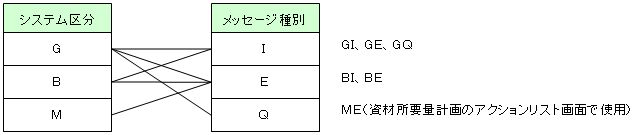
The following is an example of Message in a screen.
GI0001:It Entried. →By screen operation, it outputs behind Entry or the bottom of Add button 押.
GE0001:Customer is Mandatory Input Item. →By operation of a screen, when an error exists, it outputs.
GQ0001:Does it Delete? →By operation of a screen, Confirm is urged at the time under Delete button 押.